- Can’t wait to Jailbreak your iPod Touch iOS 4.3?
- Wait no more... if you are willing to Jailbreak in a more slightly difficult than the normal Pwnage Tool, you can use the method below.
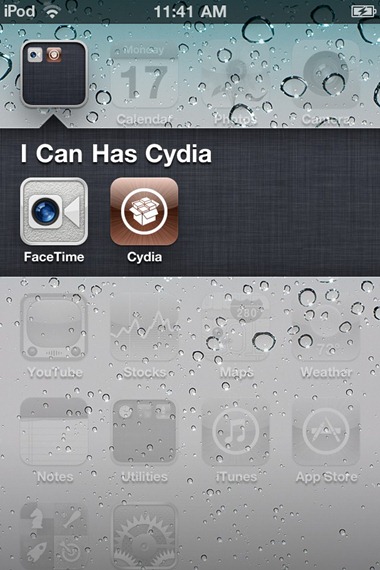
Unfortunately though, this is a tethered jailbreak, which means you will need to restart your iPod touch in a tethered-jailbroken mode on every reboot using tetheredboot utility.
We have already covered extensive tutorials on how-to jailbreak iPhone and iPad on iOS 4.3. The instructions for both iPod touch 4G and 3G are exactly same as the ones for iPad. You can follow the instructions posted here, with some changes as explained below.
- On Step 3, download iPod4,1_4.3_8F190.bundle file and move it to the location as mentioned in the instructions.
- On Step 5, select “iPod touch 3G, 4G” option when PwnageTool prompts to select your device.
- On Step 6, browse for iOS 4.3 GM for iPod touch 4G or 3G.. duh
- On Step 13, use kernelcache.release.n81 and iBSS.n81ap.RELEASE.dfu instead of kernelcache.release.k48 and iBSS.k48ap.RELEASE.dfu
- On Step 14, use the following commands in Terminal:
Download iOS 4.3 GM for iPod touch 4G / 3G
Download iTunes 10.2
Download PwnageTool 4.2
Download iOS 4.3 PwnageTool Bundle for iPod touch 4G
Download iOS 4.3 PwnageTool Bundle for iPod touch 3G
Full details: HERE
